
|
Introduction to Microcontroller Programming
About PICmicro Chips
Clocking Your PICmicro Devices E-Blocks Flowcode Step By Step
PICmicro Projects
Labs |
Set up the Decisions
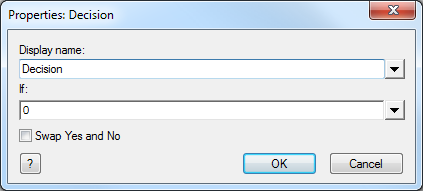
We spell out what that decision is in the 'If' box:
Delete the '0' in the 'If' box.
Click on the  button next to the Variable box . button next to the Variable box .
Double-click on 'left' to insert it into the box.
Type "= 1" after the word "LEFT" in the 'If' box (LEFT = 1).
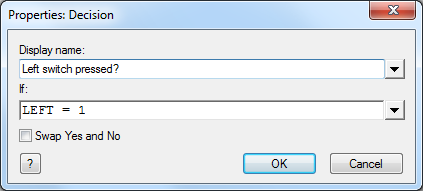
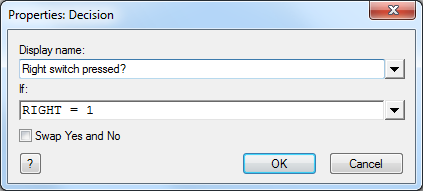 |